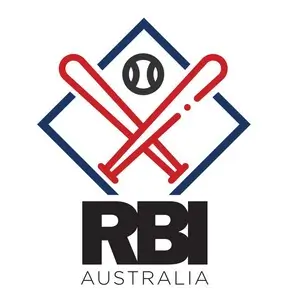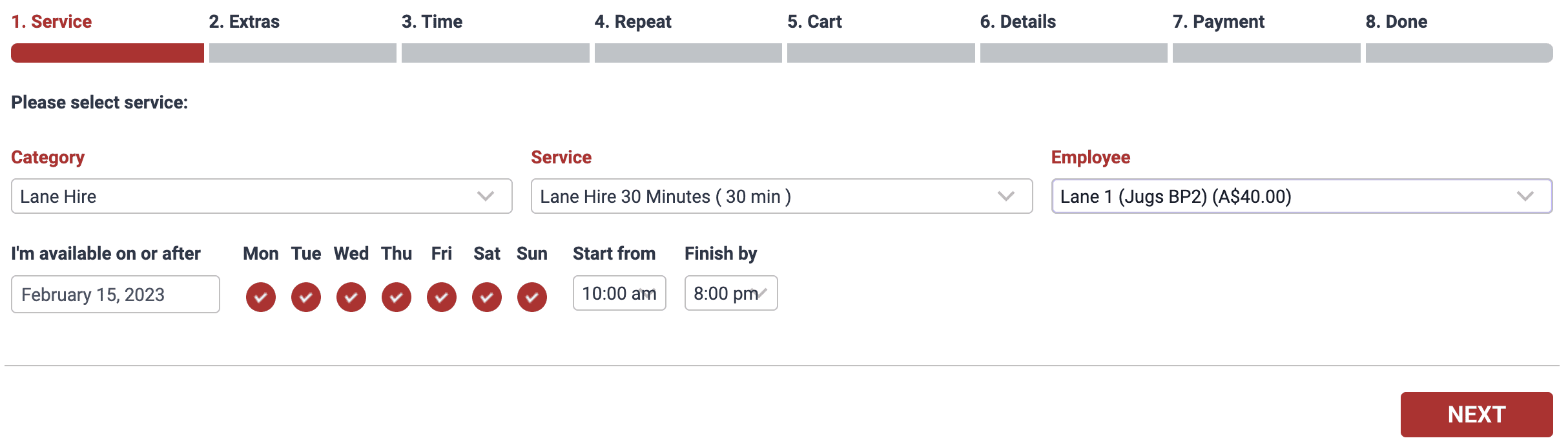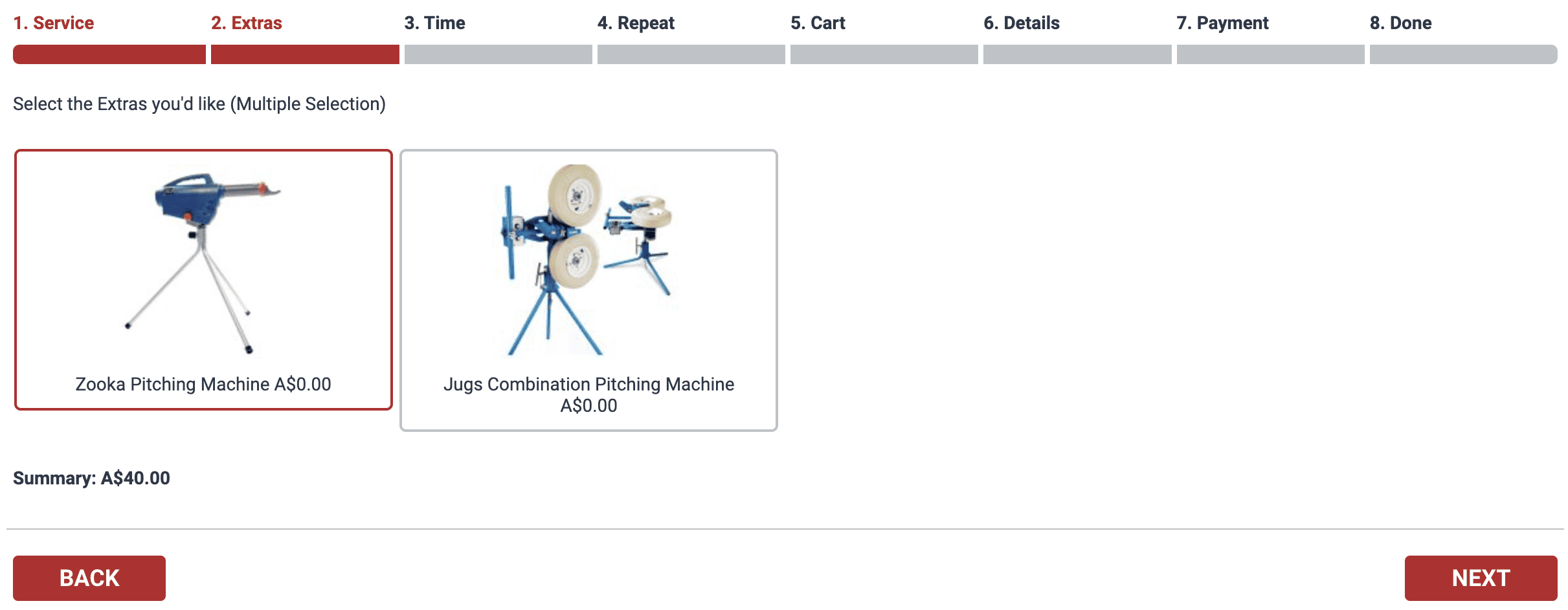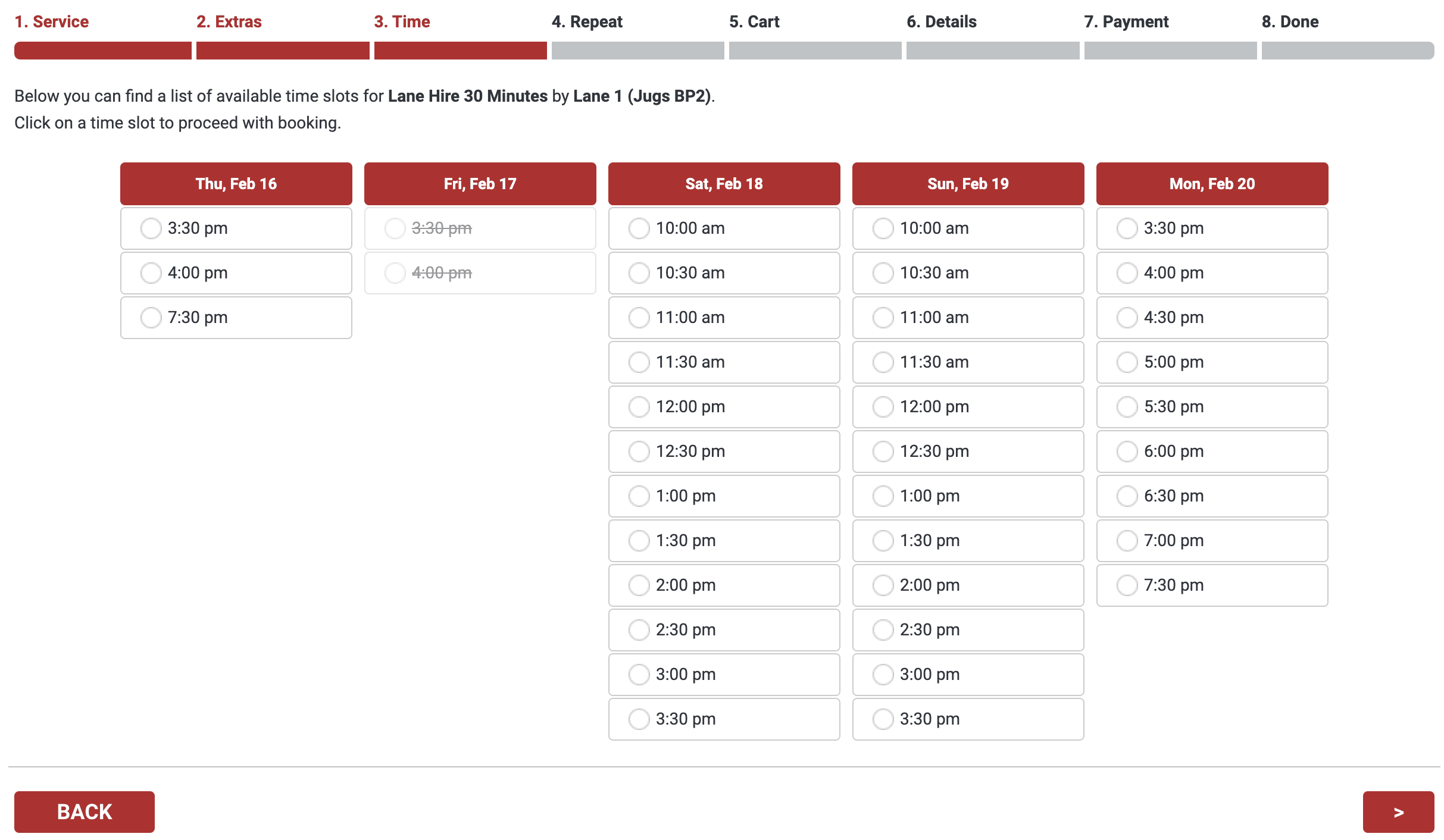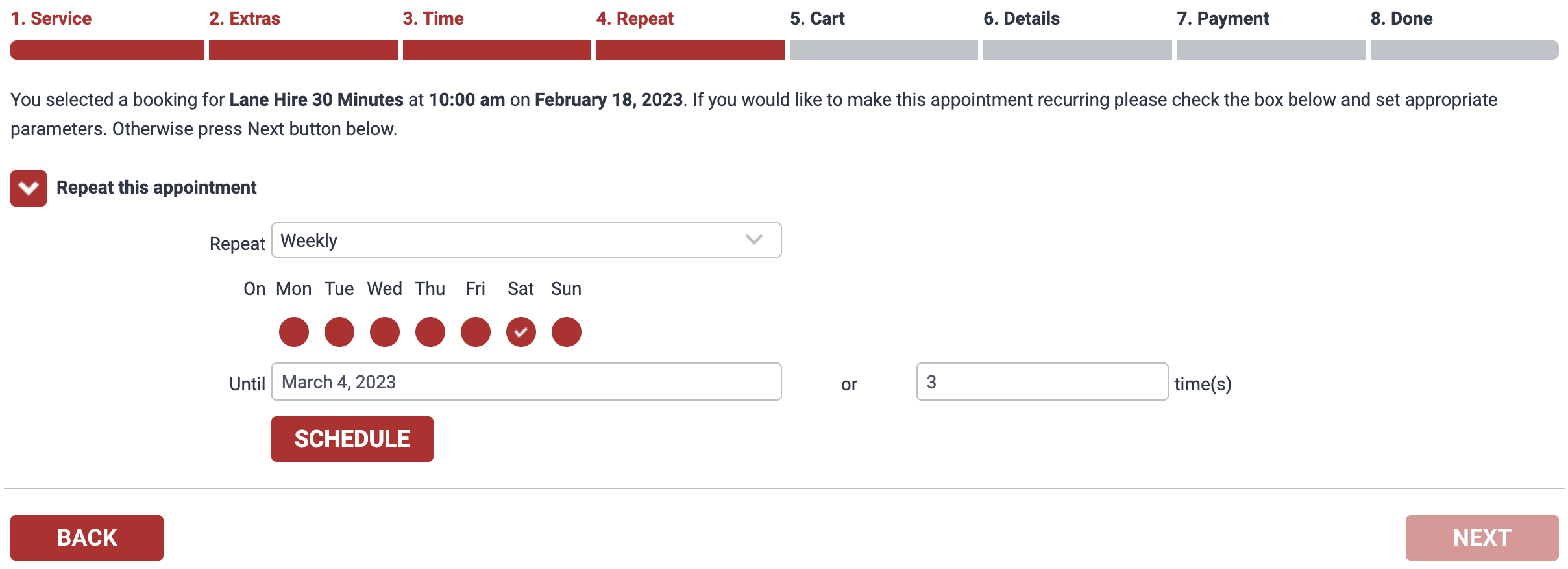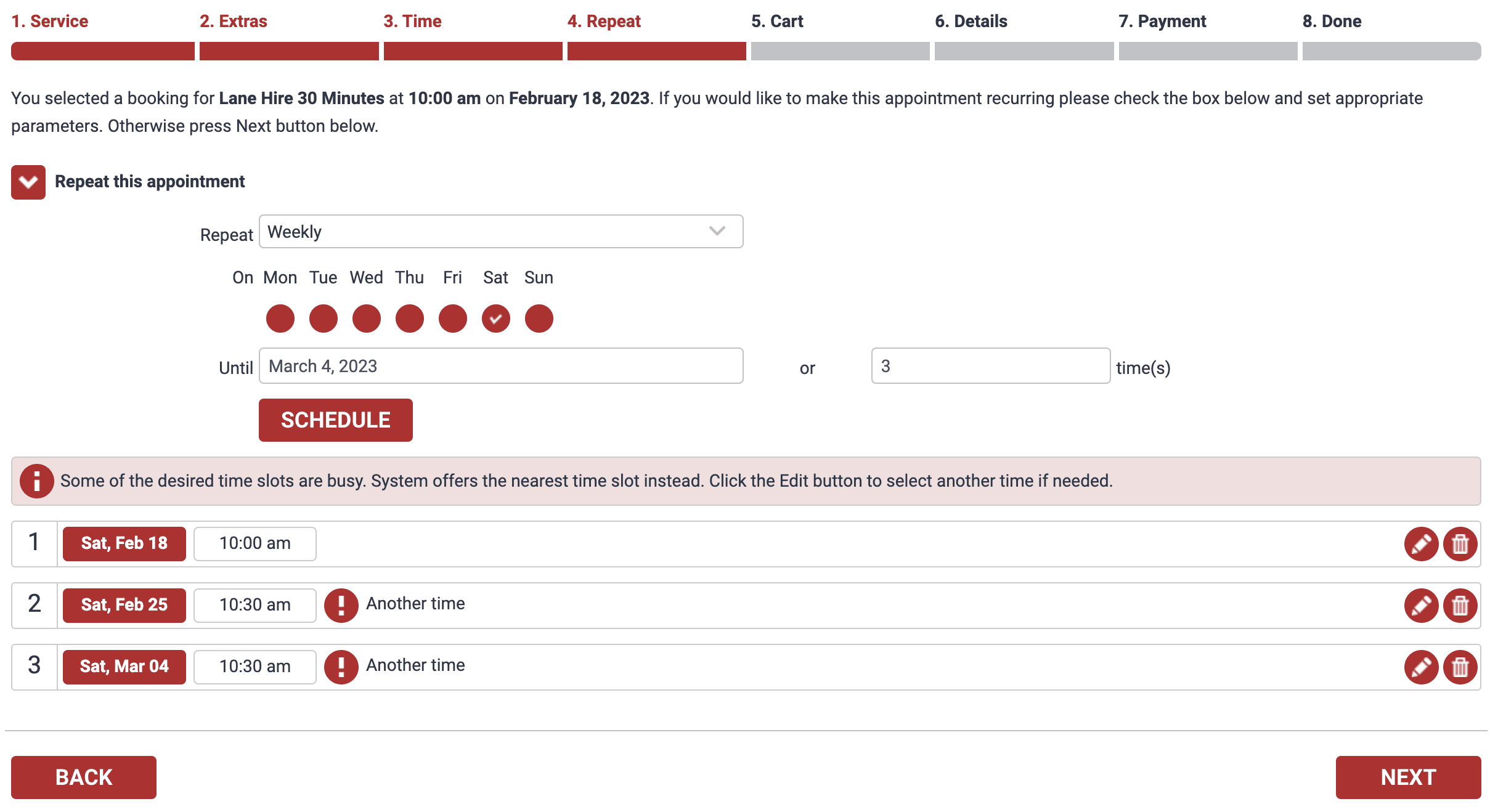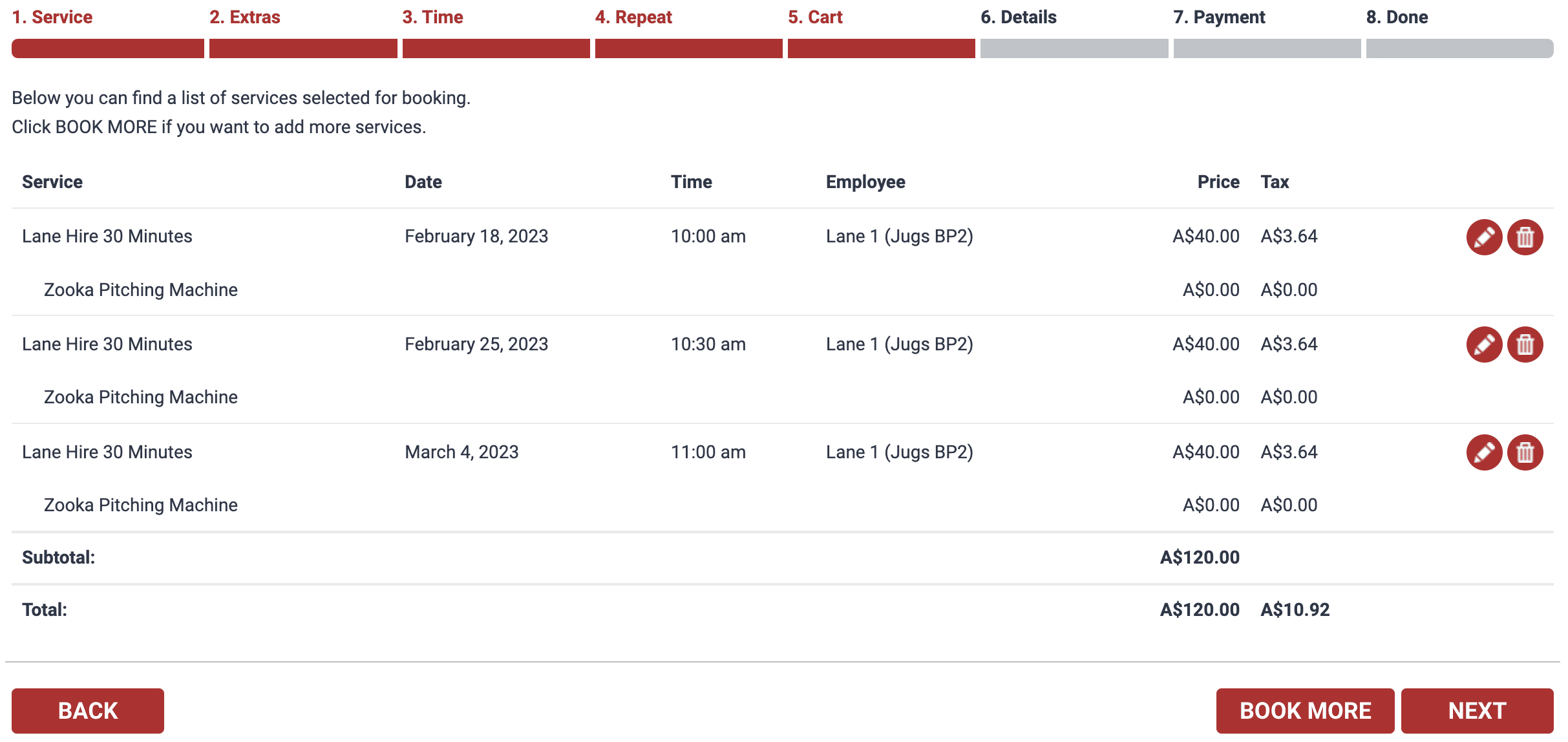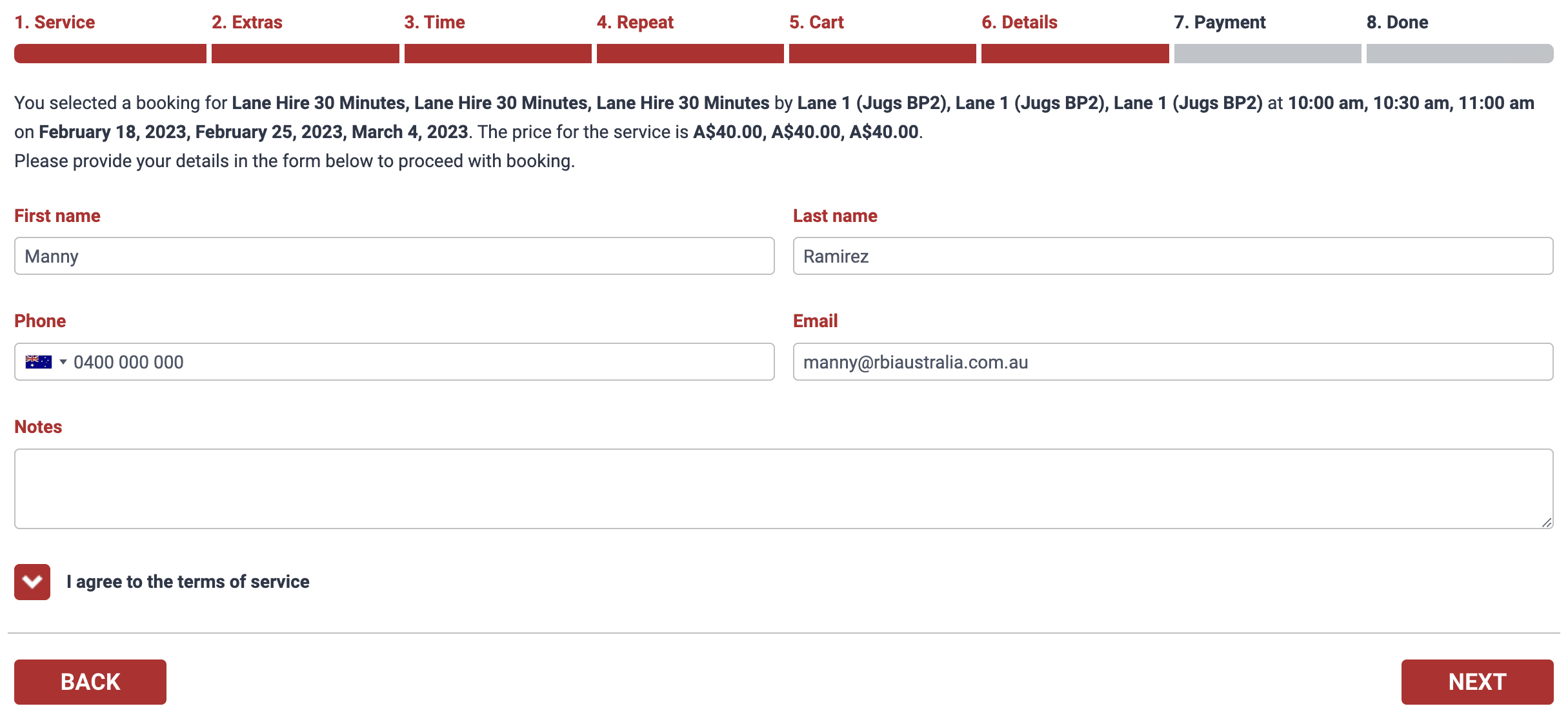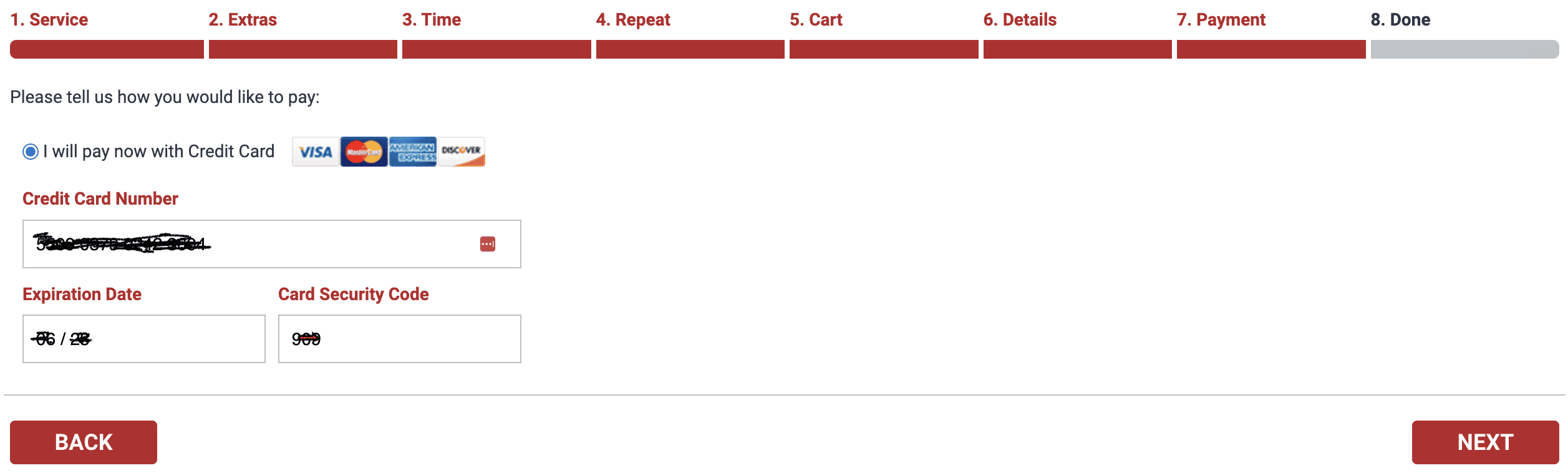Steps to Make a Lane Hire Booking
- Visit the booking page
- Select the Service type
From the Service drop-down menu select “Lane Hire 30 Minutes” or “Lane Hire 60 Minutes”.
If you want to add HitTrax to your booking select “Lane Hire + HitTrax 30 Minutes” or “Lane Hire + HitTrax 60 Minutes”.
HitTrax bookings will only use Lane 1, for all other bookings you can choose your preferred Lane using the Employee drop-down box.
Press the NEXT button.
- Select any Extras
Click on the extra you would like to add to your booking.
Press the NEXT button.
- Select the Session
The sessions that are available will appear on the screen. Press the < arrow buttons > to see more dates.
Click on the session you would like to book.
- Option 1: Book one Session only.
To book one session press the NEXT button.
- Option 2 (Part A): Book repeating Sessions.
To repeat the booking click the Repeat this appointment box.
Select the Repeat frequency: Weekly, Bi-weekly (ie fortnightly) or Monthly
Enter either an end date or how many repeats you would like.
Press the SCHEDULE button.
- Option 2 (Part B): Check Schedule
Check the suggested schedule and make any changes by clicking the buttons on the right.
1. Pencil button will allow you to change dates and session times. Click the tick to confirm changes.
2. Garbage bin button will allow you to delete sessions completely.
Press the NEXT button to continue.
- Check the Booking
Check the booking details and if you’re happy, press the NEXT button.
- Enter Details
Complete all detail fields on the page, agree to the terms of service and press the NEXT button.
- Enter Payment Details
Enter your credit card details and press the NEXT button.
- Confirmation
You will receive a confirmation if your payment was successful.
A copy of your receipt will be sent to your email.
We will see you at your session!